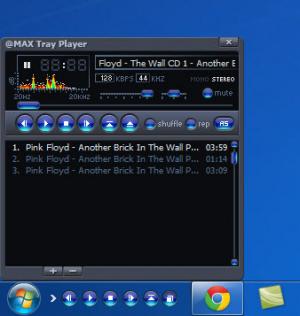@MAX Tray Player
2.5b
Size: 839.68 KB
Downloads: 7147
Platform: Windows (All Versions)
Listening to music, while working, is an excellent way of preventing stress. Most media players feature similar interfaces, which have an efficient design. If you can not be bothered to remember a list of shortcut keys, you will have to bring up the interface each time you want to play a different song or adjust the volume. @MAX Tray Player works the same way and offers the same quality as standard media players, but it will run in the system tray. The Play/Pause, Stop and the other options are placed on the task bar, and you can bring up its small interface in a corner of the screen. When you are done with it, it will automatically fade away.
@MAX Tray Player costs nothing and it will work on various Windows platforms. During the setup process, you will only have to make the usual settings. The wizard will not offer to install additional tools for your browser or anything else.
When you launch the player, its playback options, among others, will appear next to the Start button. They will take up about the same space as two icons, but you can click an arrow button to hide some of them, after which they will take up the space of one icon. If you hover over the buttons with your mouse cursor, a spectrum analyzer will show up in that area. Although you can play your music with easy to find options, you can still use shortcut keys to skip a track, stop or pause it and more.
One of the options will bring up a small interface, which is similar to other media players. The control window contains the same playback buttons, a volume and balance control and options for muting the player, shuffling or repeating the tracks in the playlist. You can also access an equalizer and crossfading controls after clicking a button on the interface. The playlist is directly beneath the controls window and it features two options for adding and removing audio files. It is also possible to add files by dragging and dropping them over the playlist.
A media library is available as well. Tracks that are currently playing, bookmarks, playlists and online radio stations are organized in separate folders, in a tree structure. You can add your contents in any of these folders or insert all your music in a separate one. You should also know that @MAX Tray Player supports a wide range of audio formats, including MP3, MPEG, OGG, WAV, MIDI and many more.
Pros
The simple fact that @MAX Tray Player will display its options and its interface on the task bar, next to the Start button is a good reason to try it. Some of the buttons can be hidden so the software will not take up too much of your task bar. Although it is very lightweight, it offers the same features and playback quality as other media players on the market.
Cons
It is difficult to find the button for the main settings panel. No matter what application you are running or how many windows you have on your desktop, @MAX Tray Player will provide you with high quality playback and it will never get in your way.
@MAX Tray Player
2.5b
Download
@MAX Tray Player Awards

@MAX Tray Player Editor’s Review Rating
@MAX Tray Player has been reviewed by Frederick Barton on 17 May 2012. Based on the user interface, features and complexity, Findmysoft has rated @MAX Tray Player 5 out of 5 stars, naming it Essential